Health Plan Connection Troubleshooting Guide
This comprehensive troubleshooting guide addresses common issues when connecting health plans through Flexpa's Patient Access API. It serves as a reference for customer support agents and automated systems to help resolve connection problems efficiently.
#Quick Resolution Steps
For immediate troubleshooting, attempt these solutions in order:
- Clear browser cache and cookies - Removes stored authentication data that may be outdated
- Disable browser extensions - Ad blockers and privacy extensions can interfere with login flows
- Try a different browser - Chrome, Firefox, Safari, or Edge may handle authentication differently
- Verify credentials on health plan website - Confirm username/password work on the plan's direct portal
- Wait 24-48 hours after account creation - New accounts require activation time
- Disable popup blockers - Login pages open in new tabs that may be blocked
#Error Categories and Solutions
#Authentication Failures
Root Causes:
- Incorrect health plan selection - Insurance terminology can be confusing. Verify the exact name on the insurance card matches the selected plan in Flexpa
- Identity verification requirement - Many plans require additional verification through third-party services before first-time API access
- Unsupported plan type - Some plan categories have restrictions on data sharing capabilities
Resolution Steps:
- Cross-reference insurance card name with Flexpa's health plan search
- Look for "First time user," "Sign up," or "Register" options on login screens
- Check plan eligibility in the network directory
#Account Verification Errors
Error Indicators:
- Messages about "user validation" or "unable to verify information"
- Authentication failures despite correct credentials
Root Causes:
- No existing online account with the health plan
- Login information mismatch with health plan records
- Account too new (requires 24-48 hour activation period)
- Outdated contact information in health plan system
Resolution Protocol:
- Verify credentials by logging into health plan website directly
- Confirm account age (wait 24-48 hours if recently created)
- Update contact information in health plan portal
- Ensure personal information matches exactly across all systems
#Technical Integration Errors
Error Indicators:
- Flexpa-branded error screens
- Technical error messages during connection process
- Unexpected system failures
Resolution Protocol:
- Document error with screenshot for technical review
- Use "Report Issue" function if available on error screen
- Verify health plan status in network directory
- Retry with different browser or device
- Escalate to technical support if error persists
#Plan Ineligibility Errors
Error Message: "You are ineligible"
Root Cause: Health plan does not currently support Patient Access API or third-party data sharing
Resolution Options:
- Contact health plan customer service to request Patient Access API support
- Check alternative insurance options if available
- Monitor network directory for future plan additions
- Consider waiting 3-6 months as more plans regularly add API support
Problem: Login page fails to open after clicking "Continue"
Root Causes:
- Browser popup blocker enabled
- Browser extensions blocking new tabs
- Restrictive browser security settings
Resolution Steps:
- Check popup blocker settings:
- Look for popup blocker icon in browser address bar
- Click and select "Allow popups from this site"
- Disable browser extensions that may block popups
- Try alternative browsers: Chrome, Firefox, Safari, or Edge
- Temporarily disable privacy extensions during connection process
#System-Level Technical Errors
Characteristics: Cryptic error messages or unexpected system responses
Root Causes:
- Health plan system maintenance or outages
- Temporary API connectivity issues
- Server-side authentication problems
Resolution Protocol:
- Document error with screenshot and health plan name
- Wait 24 hours before retry (often resolves automatically)
- Test with different device or browser if error persists
- Escalate to technical support with error documentation
#Understanding Medicaid Plans
#State Medicaid vs. Managed Care Organizations (MCOs)
Medicaid plans come in two main types, and identifying which one you have is key to connecting successfully:
#1. State Medicaid Plans
These are managed directly by your state government. If you have this type of plan:
- Search using your state name + "Medicaid" (Example: "Nevada Medicaid" or "Vermont Medicaid")
- Your insurance card likely has your state name and Medicaid logo
#2. Medicaid Managed Care Organizations (MCOs)
Many states partner with private insurance companies (MCOs) to administer Medicaid benefits. If you have this type:
- Your insurance card will show both the MCO name (like Amerigroup, Molina, UnitedHealthcare) AND your state's Medicaid program
- Search for the MCO name, not your state's Medicaid program
- You likely selected this MCO when you first signed up for Medicaid
Not sure which you have? Check your insurance card - the company name displayed prominently is usually your health plan.
#Common State Medicaid Connection Issues
State Medicaid systems are often implementing Patient Access API connections for the first time, which can lead to specific challenges:
#New York State Medicaid
If you're having trouble connecting to NY State Medicaid:
- Clear your browser cache completely
- Disable all browser extensions, particularly ad blockers
- Try using a different browser (Chrome, Firefox, or Safari)
- If using a mobile device, try on a desktop computer instead
#MetroPlus
MetroPlus is currently undergoing a system upgrade to improve their connection services:
- If you encounter connection issues, please try again in a few weeks
- Check our network directory for status updates on this health plan
#Other State Medicaid Plans
Many state Medicaid plans require:
- Having an active online account for at least 24-48 hours before connecting
- Extra identity verification steps (see the Identity Verification Vendors section below)
- Using exactly the same information (name, DOB, address) that's on file with your Medicaid plan
#Health Plan Specific Assistance
Many health plans have unique connection requirements or login processes. Find your health plan below for specific instructions and troubleshooting tips.
Important
Most health plans require that you have an active online account for at least 24-48 hours before trying to connect through Flexpa.
#Banner University Health Plans
Banner currently only supports a few plans to connect their data with third parties. You can connect your account if you have one of the following plans:
- Banner – University Family Care/AHCCCS Complete Care (B – UFC/ACC)
- Banner – University Care Advantage (HMO SNP) is a Medicare Advantage Special Needs Plan.
- Banner – University Family Care/ALTCS (BUFC/ALTCS)
- Banner Medicare Advantage HMO plan
- Banner Medicare Advantage PPO Plan
- Acuity
#Blue Cross Blue Shield
Blue Cross Blue Shield has subsidiaries identified by state throughout the United States. Sometimes the name of the state for your BCBS plan may not match the state that you live in. For example, BCBS New Jersey covers members living in New Jersey, New York, and Pennsylvania.
The best way to know the exact name of your BCBS health plan is to check your insurance card.
#Blue Cross Blue Shield of Arizona
BCBS AZ requires an additional registration to their interoperability platform. If you have a online member portal account, that will not work in the sign up flow.
After selecting BCBS AZ in the Flexpa flow, you will be redirected to a sign in page that looks like the image below. On this page, click "Sign up with member or RP ID".
After clicking that link, a short form will appear. Once you register here, you will be able to login and connect your plan.
#Blue Cross Blue Shield of Arkansas
Limitation: Only supports Medicare Advantage members for Patient Access API connections.
Resolution for Other Members:
- Contact customer service through BCBS AR member portal
- Request Patient Access API enablement for your specific plan type
- Provide member ID and explain need for third-party data sharing access
#Blue Cross Blue Shield of North Carolina
Special Requirement: BCBS North Carolina displays a disclaimer screen before login.
When connecting through Flexpa, you'll see a disclaimer screen from BCBS North Carolina:
How to proceed:
- Scroll to the bottom of the disclaimer - The "I Understand" button will remain disabled until you scroll through the entire disclaimer.
- Click "I Understand" - Once you've scrolled to the end, the button will be enabled and you can click it.
- Complete login - You'll then be redirected to the BCBS NC member login screen.
Common Issue:
If the "I Understand" button appears grayed out, scroll all the way to the bottom of the disclaimer text to enable it.
#Capital Blue Cross
Requirement: Third-party data sharing must be enabled in member portal settings.
Resolution Steps:
- Log into member portal
- Navigate to Communication Preferences page
- Enable third-party connections option
- Save settings and wait 24 hours before attempting connection
#CareFirst
Only certain lines of business from CareFirst are currently supported to connect their health plan to third parties.
- CareFirst BlueCross BlueShield Community Health Plan District of Columbia (aka DC Medicaid)
- CareFirst BlueCross BlueShield Community Health Plan Maryland (aka MD Medicaid)
- CareFirst BlueCross Blue Shield Medicare Advantage Dual Prime (aka MD DSNP)
- CareFirst BlueCross Blue Shield Medicare Advantage
- Maryland Health Benefits Exchange
- CareFirst through your Employer Group Plan
#Dean / Medica Plans
The following Dean and Medica health plans provide detailed guides for connecting your health data:
#Centene Plans
Centene is the parent organization for many health plans including Ambetter, Peach State, Sunshine, and Fidelis. When you select a Centene plan, you'll see a unified login screen.
#Common Centene Connection Issues:
-
Already have a member portal account?
- Your existing Centene portal login might not work
- You may need to create a specific account for data sharing
-
Don't have an online account yet?
- Click "Create New Account" on the login screen
- During account creation, select your specific health plan
- If your plan isn't listed, go to your plan's website directly (e.g., ambetterhealth.com) and create an account there
Important Timing Requirement
After creating your Centene account, wait at least 24 hours before attempting to connect through Flexpa. New accounts need time to be fully activated in their system.
#Centene Plan List
Click to see the full list of Centene-owned health plans
- Absolute Total Care
- Ambetter
- Arizona Complete Health
- Arkansas Total Care
- Buckeye Health Plan
- Coordinated Care of Washington
- Fidelis Care
- Health Net
- Home State Health
- Louisiana Healthcare Connections
- Magnolia Health
- Managed Health Services (MHS)
- Meridian
- Peach State Health Plan
- SilverSummit Healthplan
- Sunshine Health
- Superior HealthPlan
- WellCare
See the full list in our Endpoint Directory.
#Commonwealth Care Alliance
CCA requires all members to separately register to connect their health plan to third parties. The registration button can be found on the login screen when going through the connection process on Flexpa.
#Devoted Health
Special Authentication Process: Devoted Health uses a different login system for Patient Access API than their standard member portal.
Account Setup Options:
- Customer Service Route:
- Call Devoted customer service: 1-866-343-4291
- Request creation of "app login with username and password"
- Explain this is for third-party data sharing access
- Technical Support Route:
- Contact patient-support@flexpa.com with member ID
- Flexpa coordinates with Devoted technical teams
- Username/password created and password reset email sent
Note: Devoted is working to implement self-service account creation to streamline this process.
#Freedom Health
Freedom Health provides members with a step by step registration guide for new members.
#Health Alliance Plan (HAP)
Eligibility: Patient Access API currently available only for Medicare, Medicaid, and MI Health Link members.
Resolution for Other Plan Types:
- Contact customer service through HAP member portal
- Request Patient Access API enablement for your plan type
- Reference need for third-party data sharing capabilities
#Health Partners Plans
Members are required to first register for the Interoperability portal to allow third-party app (Flexpa) access.
Step 1 - Click "Login".
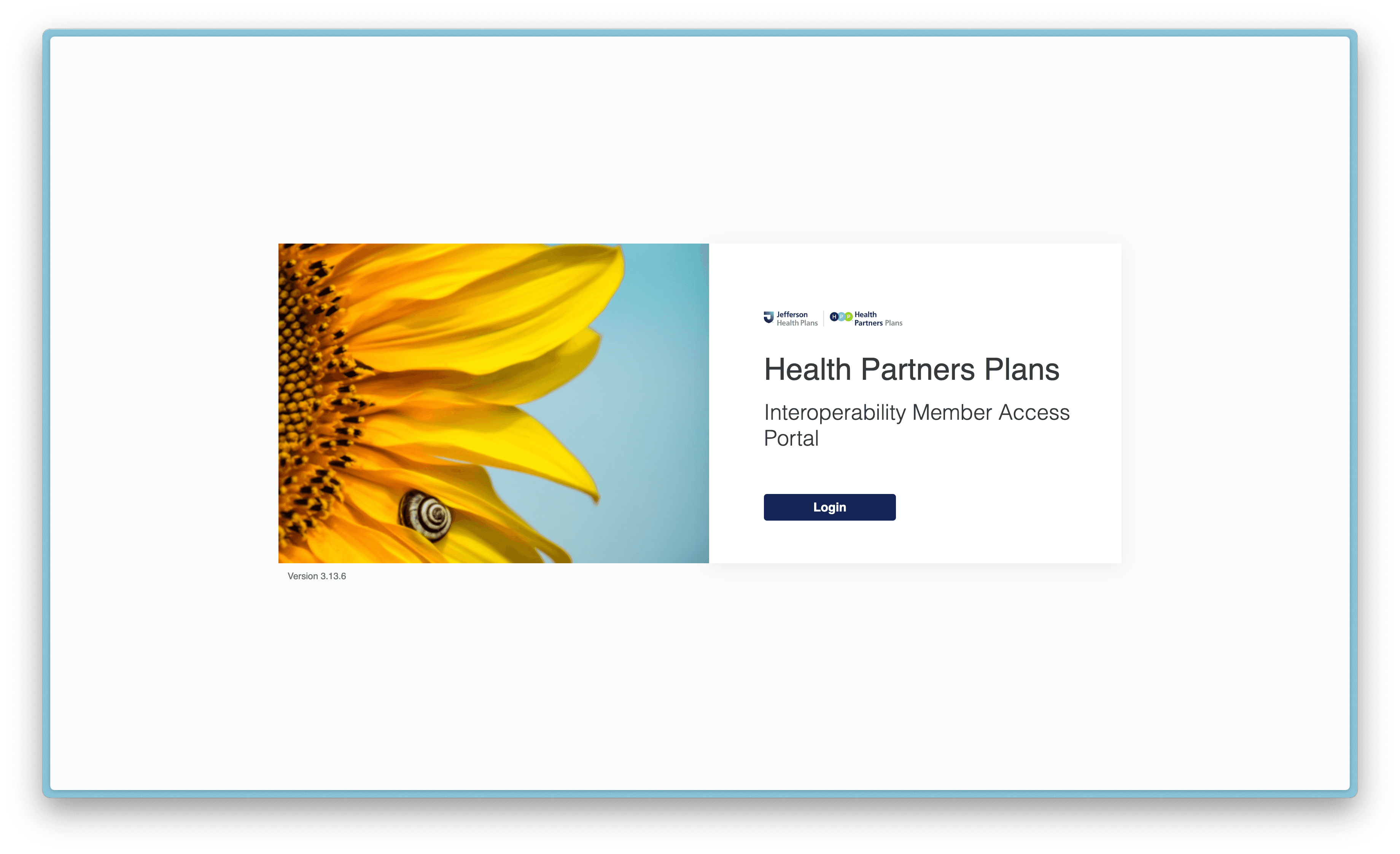
Step 2 - If you are a new user, click "Sign up now".
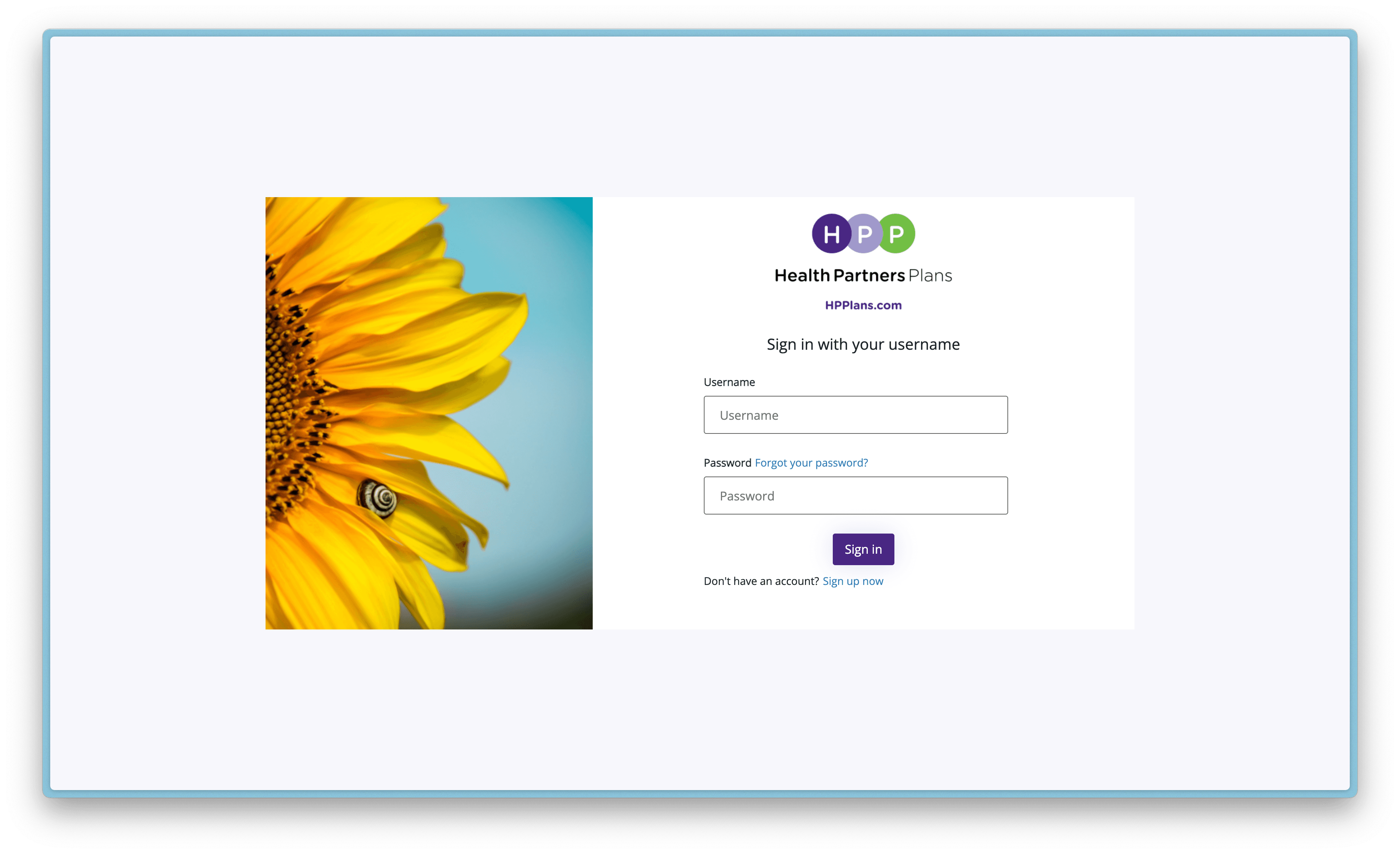
Step 3 - Enter your personal information and click "Create" at the bottom of the screen.
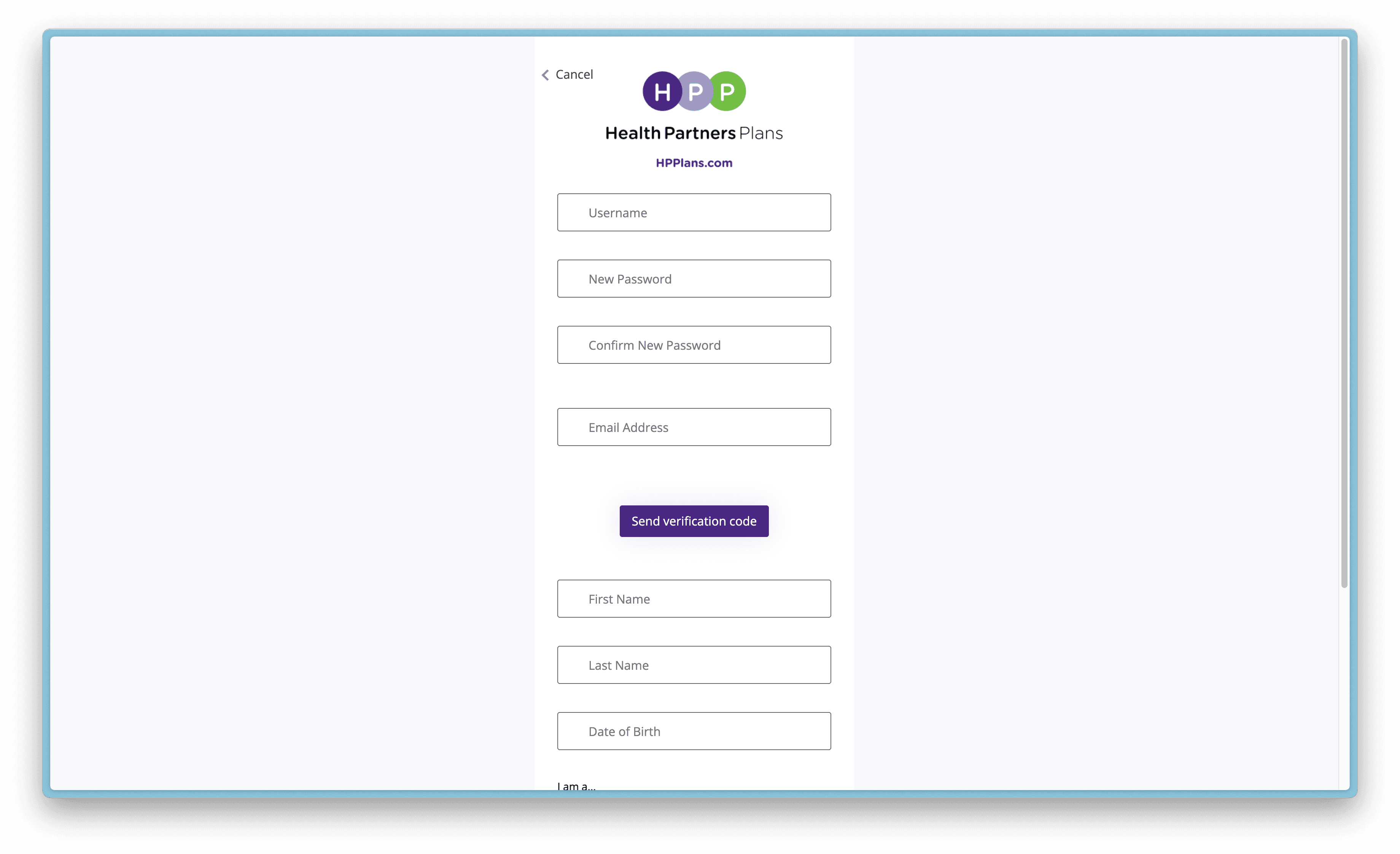
If you have trouble connecting, HPP offers a very detailed patient support guide.
#Highmark
Highmark Wholecare members are currently not supported in connecting their data. Highmark team is working on allowing this functionality for Wholecare plan members soon.
#Medicare.gov
If you don't have an online account for your Medicare plan portal yet, you can create one here.
Step 1 - Click Create Account
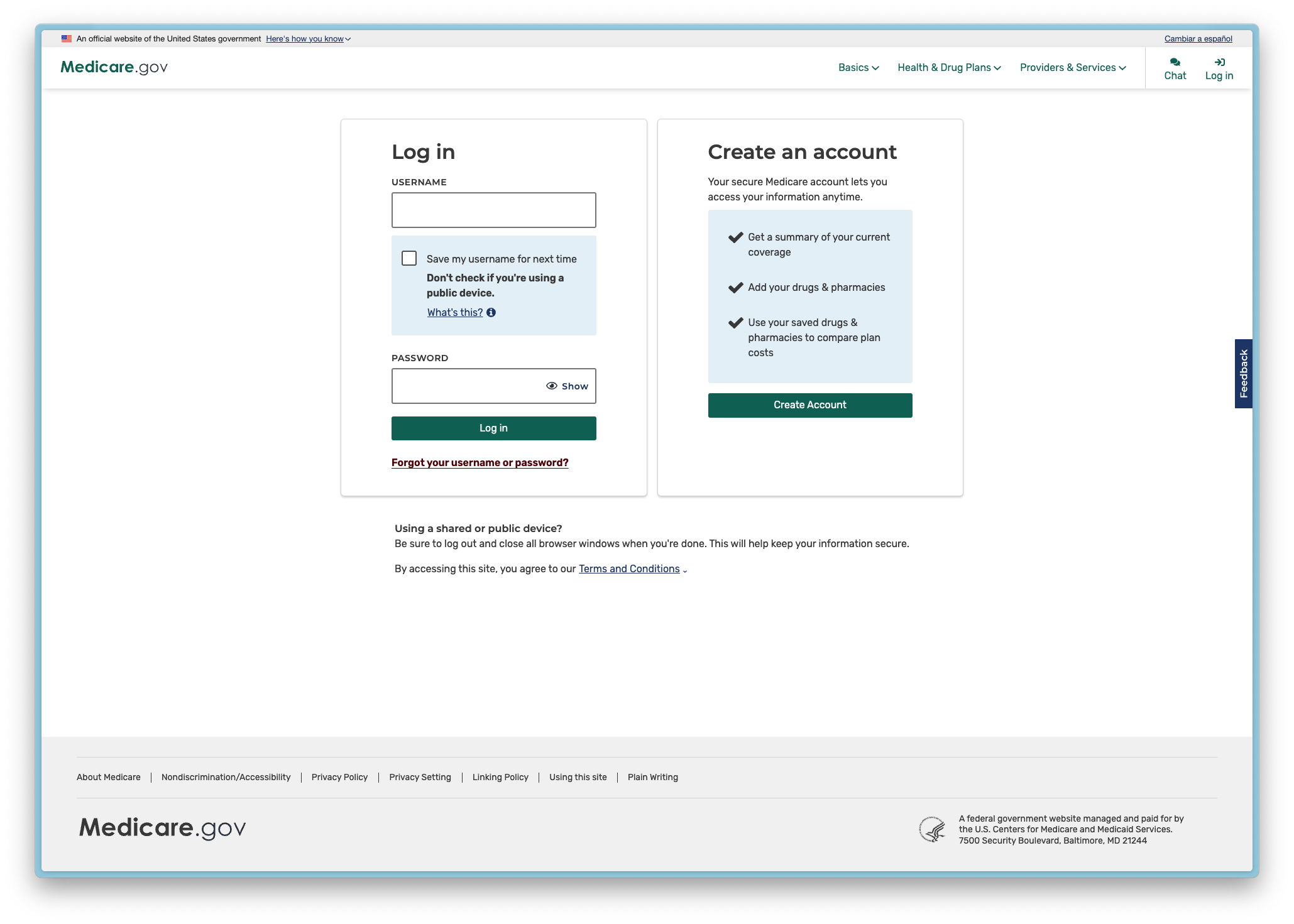
Step 2 - Enter your Medicare number and birthdate.
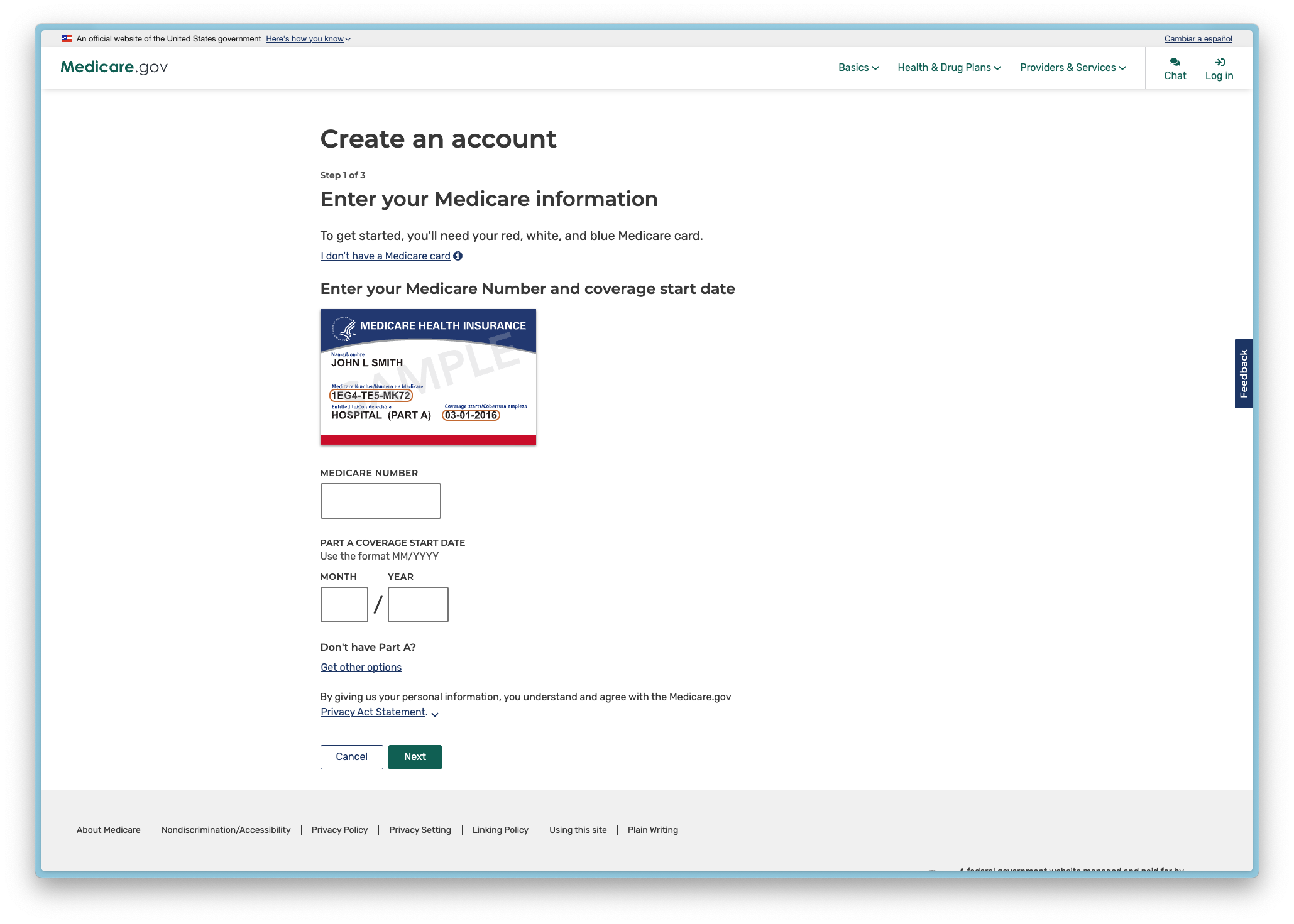
Step 3 - Enter your personal information
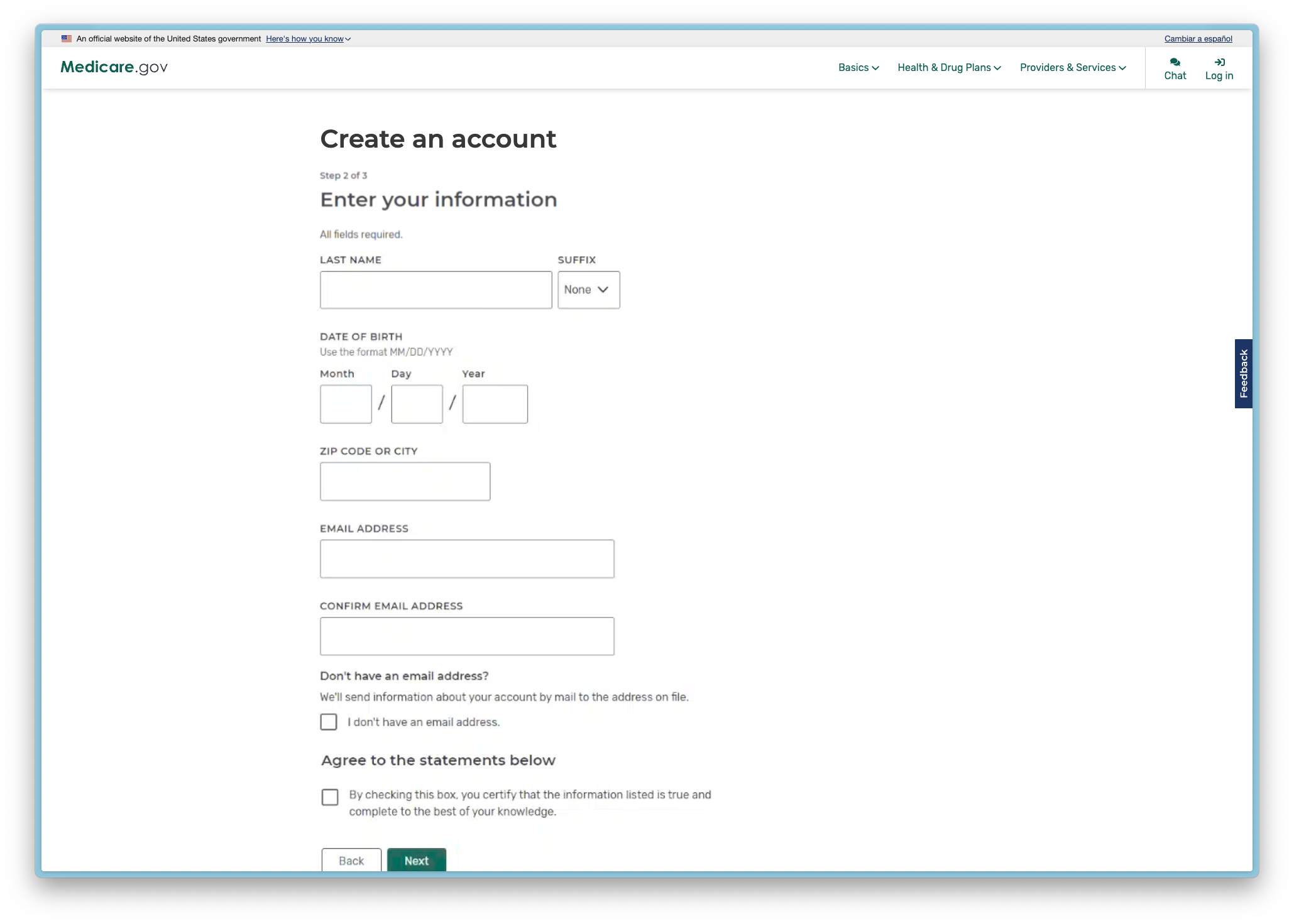
Step 4 - Create a username and password. Store this information securely.
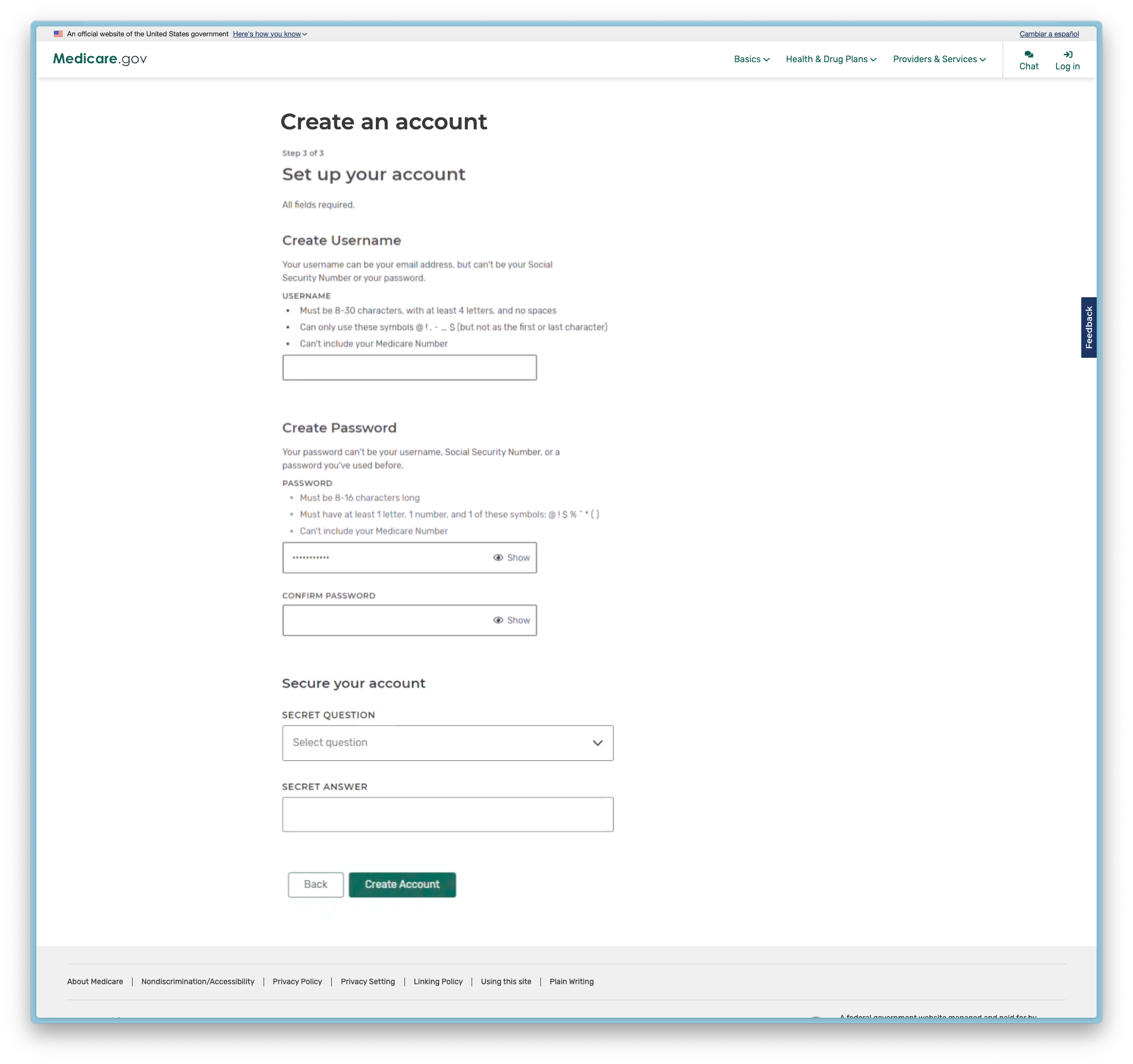
Step 5 - Success! Head back to Flexpa to connect your newly created account
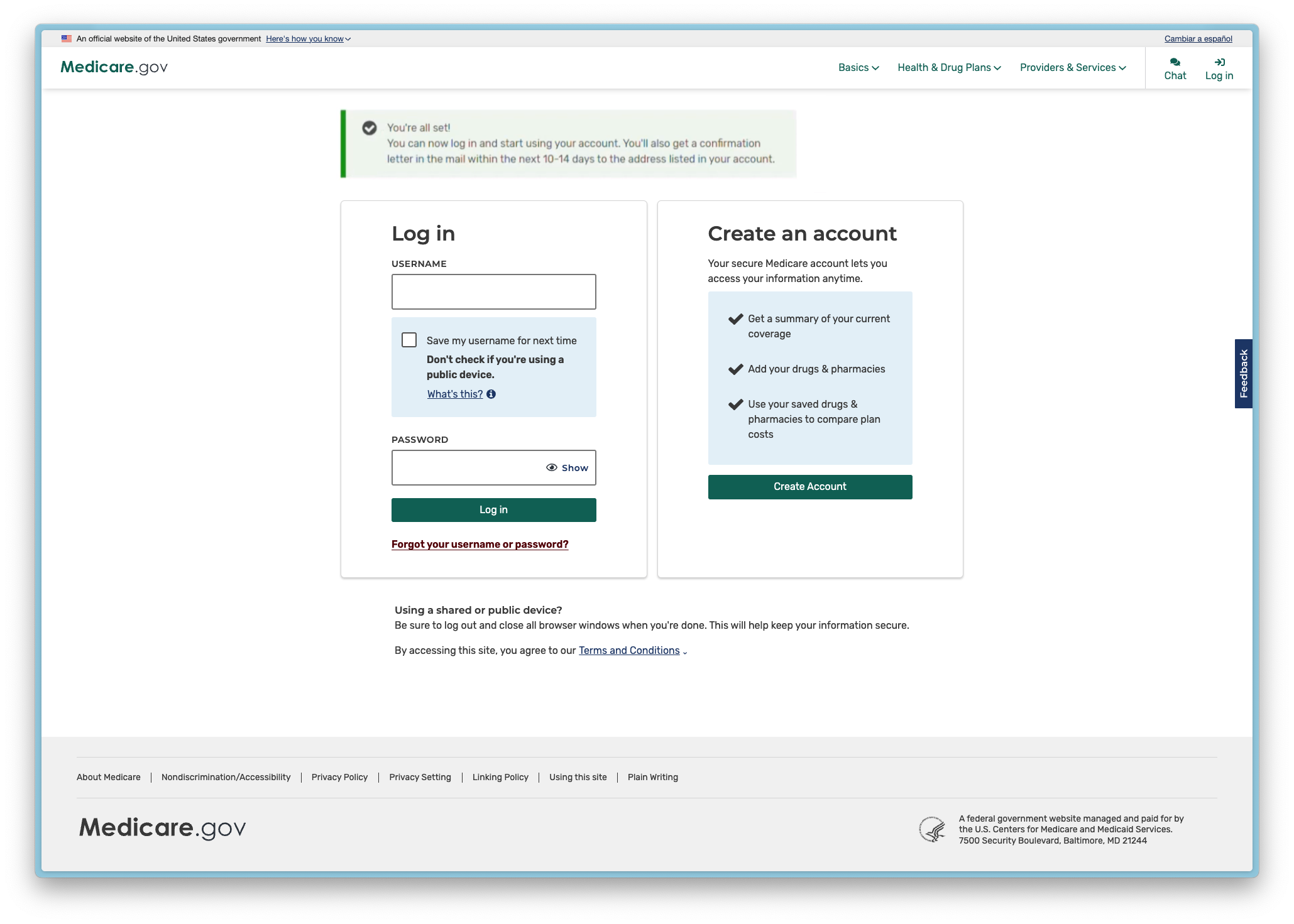
#Molina Healthcare
#Enable data sharing:
Molina requires a specific process to enable data sharing before you can connect through Flexpa. You only need to do the following steps if you haven't enabled data sharing in your Molina portal already.
- Log in to your Molina member portal at member.molinahealthcare.com
- Navigate to your account settings and click "Manage Data Sharing Applications"
- Enable data sharing by confirming you want to share your data and clicking save
- Wait 24 hours after enabling data sharing
- Then attempt the Flexpa connection
Important
If you try connecting without first enabling data sharing in your Molina portal and waiting 24 hours, your connection will fail.
When you enable data sharing, you'll see this confirmation screen:
Click "OKAY" and wait the full 24 hours before attempting to connect through Flexpa.
#State of Nebraska Medicaid
Nebraska requires you to create a new login in the iServe portal for the ability to connect your data to other applications. This is not the same username and password as your normal Nebraska Medicaid online login.
#Step 1: Through Flexpa, you will be redirected to the iServe Portal
If you have an existing iServe account, log in.
#Step 2: Create Your Account
For new iServe members, click "Create your account" near the bottom of the screen to register and create iServe credentials.
Follow the prompts to:
- Create a unique username and password
- Complete security questions for account recovery
- Set up multi-factor authentication
#Step 3: Complete ID.me Verification
After signing in, you'll be directed to begin Digital Registration. Click on "Link My Medicaid Account".
Review and accept the Terms and Conditions to start the ID.me identity verification process.
The ID.me verification includes:
- Create ID.me account - Enter your email and create a password
- Provide personal information - Enter your legal name, date of birth, SSN (last 4 digits), address, and phone number
- Upload photo ID - Submit a driver's license, state ID, or passport
- Complete facial recognition - Take a selfie to match with your ID photo
- Enter Medicaid ID - Link your Nebraska Medicaid identification number
Most verifications complete within a few minutes. Some may require additional review (up to 24 hours). You'll receive an email notification when verification is complete.
#Step 4: Access Your Connected Account
Once ID.me verification is complete, you'll be redirected back to the iServe portal where you can see your authorized third-party apps.
Now you can use this newly created login to connect your account to Flexpa.
#Oscar Health
Oscar uses an identity vendor 1Up that requires additional verification. During this verification, you will be asked for your First name. Oscar requires this field to be formatted as Firstname MiddleInitial. For example, if your name is Jane Apple Smith, you would write "Jane A" in the Firstname field highlighted below.
#PacificSource
PacificSource requires you to create a new login for the ability to connect your data to other applications. This is not the same username and password as your normal Pacificsource online login. When you click PacificSource in the Flexpa interface, you will be presented with the below screen. Even if you have existing online login, you will need to click "Sign up now" as highlighted below.
Once you click "Sign up now" you will see the following steps to create an account:
Now you can use this newly created login to connect your account to Flexpa.
#Healthfirst
Healthfirst uses 2-factor authentication (2FA) to verify your identity when connecting through Flexpa.
#Not receiving verification codes?
If you're having trouble receiving the 2-factor authentication code:
- Update your contact information - Log in to your Healthfirst member portal and make sure your email address and phone number are up-to-date
- Check spam folders - Verification codes might be filtered into your spam or junk email folders
- Wait a few minutes - Sometimes there's a delay in delivering codes
- Try a different contact method - If available, switch between email and text message verification
If you've tried these steps and are still having issues:
- Contact Healthfirst Member Services at 1-888-260-1010
- Ask them to verify your contact information on file
- Request that they confirm your account is enabled for third-party data sharing
#Premera
Current Eligibility: Limited to AK Individual and Medicare Advantage plans.
Resolution for Other Plan Types:
- Contact customer service through Premera member portal
- Request Patient Access API support for your specific plan type
- Reference need for third-party application data sharing
#Priority Health
Priority Health uses an identity vendor 1Up that requires additional verification. During this verification, you will be asked for your Plan Member ID. Priority Health requires this field to be formatted as XXXXXXXX-XX.
#UnitedHealthcare
When connecting with UnitedHealthcare, you might encounter specific issues:
#"If an account is found" error message
This typically means either:
- Your account is too new (UHC requires accounts to be active for 24-48 hours)
- Your login credentials don't match their records
- Your account hasn't been fully set up or verified
#How to fix UnitedHealthcare connection issues:
- Verify your account is at least 2 days old - newly created accounts need time to fully activate
- Double-check your username and password on UHC's website directly
- Update your contact information in your UHC account to ensure verification codes can be delivered
- Complete all account verification steps in the UHC portal before attempting to connect
#Identity Verification Vendors
#What are identity verification vendors?
Many health plans use third-party companies to verify your identity before allowing access to your health data. This is an extra security step to protect your information.
If you see a login screen that looks different from your regular health plan portal, you're likely being asked to complete this additional verification process. Important things to know:
- Your regular health plan username and password might not work directly
- You may need to create a new account specifically for data sharing
- You'll need to provide personal information that matches your health plan records exactly
- This is a one-time process in most cases
#How to identify and use verification services
- Compare what you see with the screenshots below to identify which verification service your health plan uses
- Follow the specific instructions for that verification service
- Look for the "first time user" or "register" options highlighted in yellow boxes
- Use identical information across all verification steps (same name spelling, address format, etc.)
Pro Tip
If you're stuck on the verification process, try logging in to your regular health plan portal first, updating your personal information there, and then returning to the Flexpa connection process.
#1Up health / OneUp Health
Health plans that use 1Up as their authorization or fhir vendor will see this as their login screen. Example in screenshot: Oscar Health. If you have never authorized through 1Up before, click "First time? Click here" as highlighted below.
You will then be taken to a page to verify information about your plan. Certain health plans have specific input requirements for the fields (such as Oscar and Priority Health).
#Edifecs
If you have a health plans that uses Edifecs, you will likely see a page like this as your login screen. Example in screenshot: Central California Alliance for Health
#ID.me
If you have a health plan that uses ID.me, you will likely see a page like this as your login screen. Example in screenshot: Maryland Health Connections.
ID.me is an identity vendor used by many state and federal agencies for secure identity verification so the verification process is much longer and more thorough for this reason.
If you get an error on the last step asking for a "Display name" as shown below, it often means that some information on a previous step is incorrect. Please make sure that your First name, Last name, Telephone, Birthday, and Address are the same between your ID.me profile, and your health plan profile.
#SmileCDR
Click here to see the health plans that use Smile CDR as their identity verification partner.
- Community Health Plan of Washington (CHPW)
- Health Partners Plans
- Inland Empire Health Plan
If you have one of these health plans, you will likely see a page like this as your login screen. Example in screenshot: Community Health Network of Washington
#Final Resolution Steps
If standard troubleshooting has not resolved the connection issue, attempt these advanced solutions:
#System-Level Interventions
- Account Maturation: Wait 24-48 hours after any new account creation
- Device Variation: Test connection from different devices (mobile, tablet, desktop)
- Browser Diversity: Try multiple browsers (Chrome, Firefox, Safari, Edge)
- Timing Optimization: Attempt connections during business hours (9am-5pm weekdays)
- Network Configuration: Disable VPNs, ad blockers, and privacy extensions
- Direct Health Plan Support: Contact health plan customer service for portal access assistance
#Escalation Protocol
For persistent issues after completing all troubleshooting steps:
- Document all attempted solutions
- Collect error screenshots and messages
- Note specific health plan and error timing
- Escalate to technical support with comprehensive documentation via patient-support@flexpa.com